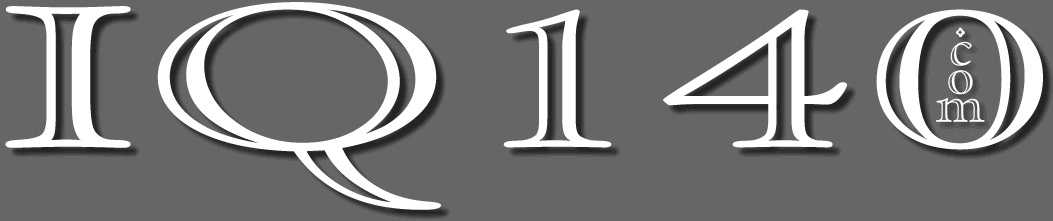
Preserving Your Manny – File Backup
This advice might best have been offered before you typed the first page of your manuscript, so we’ll begin as if you are, then detail the steps that ensure you’ll never lose your work.
The power of this regimen is that you also preserve Generations of your manuscript as your story and characters evolve.
About the Cloud

The Cloud is someone else’s computer. It’s advantageous for groups who share files as all members can access the files without regard to where they’re located.
For individuals, it’s an easy back-up. The Cloud company makes copies of their servers regularly and the likelihood of losing a file is remote.
IQ140.com is based in Asheville, NC. Recently, we had a once-in-a-century hurricane that destroyed cell towers, fiber-optic cables, and electric lines. Internet connectivity was the last service to be restored weeks later. If we at IQ140 had all our work in the Cloud, we would have been cut off from it. Other localities suffer internet interruptions including loss of service for just an irritating few minutes several times a day.
The power of this back-up protocol is that it offers a loss-proof regimen to ensure you preserve your work on your computer having access to it without the constraints of the internet. However, if you are a Cloud user, we won’t dissuade you from continuing to save your work to the heavens as an “also.”
The Writer’s Ultimate Back-up

To Begin
Immediately after opening a blank word processor page, Save that page. We’ll use the name “Working Title” for the new manuscript, however, the file saved will be “Working Title_001.”
As you work, save the file. You may have your word processor set to Auto-Save and that’s great but save regularly, by hitting CTRL-S on PCs and COMMAND-S on Macs. These simple keystrokes every few minutes is a precaution against power outages and equipment lockups.
If You’re Well Into, or Have Completed Your First Draft, begin numbering files now. You’ll be making numerous saves through the editing process and saving numbered generations of your manuscript from this stage forward will be helpful.
End of Daily Session
When finished working for the day and you’ve saved your work, do an additional Save As and increment the number on the file: “Working Title_002.”
Use three digits as this will keep the files in order within the directory.
If the muse is with you and you’re deep into a marathon of creativity, do an additional SAVE AS incrementing the number every few hours. Why? Because…
Saving Generations

By numbering your saves and not overwriting the previous “save,” you preserve Generations of your work.
The story may evolve or change direction. Perhaps a character becomes superfluous. You must “Kill your darlings,” a quote most often attributed to Faulkner, meaning you’re forced to delete some writing of which you’re particularly proud. By saving previous versions of your story, those can be resurrected.
For Example: You’ve decided that you must remove Ricardo from the story.
- Before writing him out, Save As “Working Title_023_last version with Ricardo.”
- Rewrite without Ricardo.
- Save As “Working Title_024.”
In this way, if you change your mind about Ricardo and want him back, you can scan your file listing and pinpoint the version that included him to copy-and-paste him back into your manuscript.
Securing Your Manuscript

If you’re a cloud user, send your end-of-day version up and you’re done, though you may wish to follow these tips, too:
- Save the last version of the manuscript to a thumb drive at least once a week.
- Keep it somewhere other than next to your computer in case of fire or theft.
- Keep a second thumb drive copy–perhaps monthly–at another location.
- Weekly archives can be copied to the same thumb drive you use for weekly saves, and monthly to the drive with monthly backups.
Back to How To Produce a Novel